Bookit has a toolbar located at the bottom the Organize Bookmarks window. Bookit also has several other controls which are explained below.
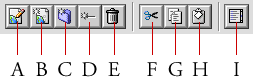
| A | Edit Bookmark When a bookmark is selected this will be active. You may edit the bookmark's URL, change its name, link to the bookmark, and delete the bookmark from the editor window. |
| B | Creates a new bookmark |
| C | Creates a new folder |
| D | Creates a new divider |
| E | Delete Button This will delete all of the currently selected items. This includes bookmarks, folders, and dividers. |
| F | Cut Button This allows you to cut the currently selected items from their current folder and paste it into a different one. |
| G | Copy Button This will copy the currently selected items so the user may paste them into a different folder . |
| H | Paste Button This will paste any bookmarks, dividers, or folders that are located on the Bookit clipboard into the current folder. |
| I | Preview Button Switches Bookit into preview mode where the user may browse their bookmarks to make sure they are arranged properly before writing new bookmark files. |
![]()
The directory popup menu is used to indicate which folder is currently being displayed in Bookit. You may also use the menu to move up directories after you have double clicked a folder. The button to the right of the menu will also make the folder level decrease by one. In the picture above, it shows that the user is in the "Toolbar" folder which is located in the main "Root" of the bookmark file. If the user where to push the button or select the "Root" item from the menu the current folder that would be shown would be changed to the "Root" folder.
Note: Using this menu is the only way to "back out" of a folder. We realize this is very inconvenient, but we're stumped.
The contextual menu explained
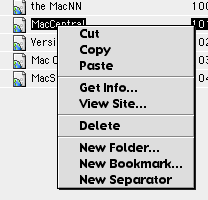
For anyone that doesn't know, contextual menus are the menus that appear when you control-click an object. They were introduced in Mac OS 8. Bookit supports basic functions within the contextual menus. If you control click an object (make sure it's highlighted) it will bring up a menu with a variety of options. Many of the options present are similar to the ones in the toolbar. The contextual menu also give the user the option to directly link to the site they have clicked on by selecting the "View Site..." option.
![]()
To move bookmarks, folders, and dividers up/down a list in Bookit simply select the item and click either the up or down arrow.
Note: Dragging an item up or down the bookmark list and then releasing it at the desired location will also move the item, but is not recommended. See Bookit Limitations for more information.
Related topics
Table of contents